Disable/Enable automatic maximize while dragging a window
Windows 10 Multitasking
Step 1
> Right click on your windows start icon located at Bottom left
> Find and click on the Settings.
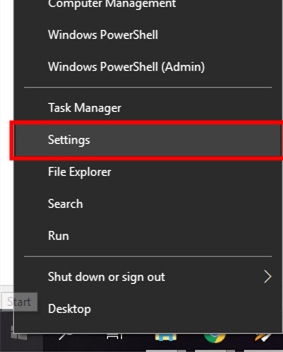
Step 2
> Inside the Windows Settings search field Type in “snap”
> Inside the search results find and click for the “Arrange windows automatically by dragging them to the sides or corners of the screen”

Step 3
> The Setting under the Multitasking > Snap
> Turn On to enable drag and resize
> Turn Off to disable drag and resize
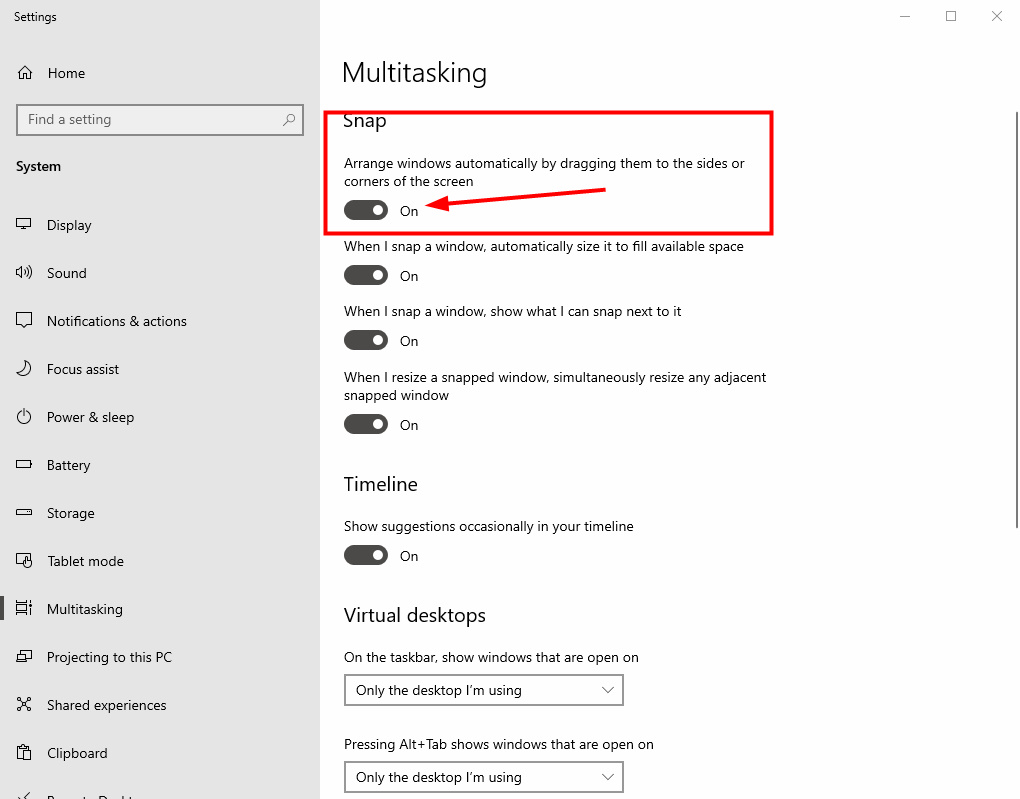
0
0
votes
Article Rating