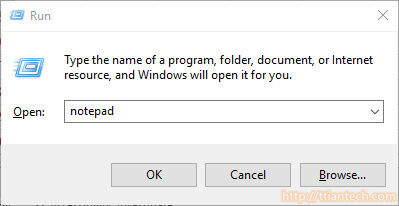【Batch File】 Create Batch File To Shutdown PC
Batch File - How to Create Batch File
Batch File - How to Create Batch File
In this post will show you How to turn off, log off, restart your windows computer by using windows command, and script it into batch file and allow you to execute it, step to create batch file for windows.
Table of - Content
3 - Type in windows command into the batch file.
After you have save as .bat file format, key in the shutdows windows command(you may copy from below and paste it into the batch file), after you have key in just save it as normal for example press Ctrl+S.
- Parameter -s is for shutdown
- Parameter -f is to force the command
- Parameter -t is for Timer in seconds
Sample - Command
Page Categories
Subscribe
0 Comments
Oldest
Newest
Most Voted
Inline Feedbacks
View all comments
0
0
votes
Article Rating