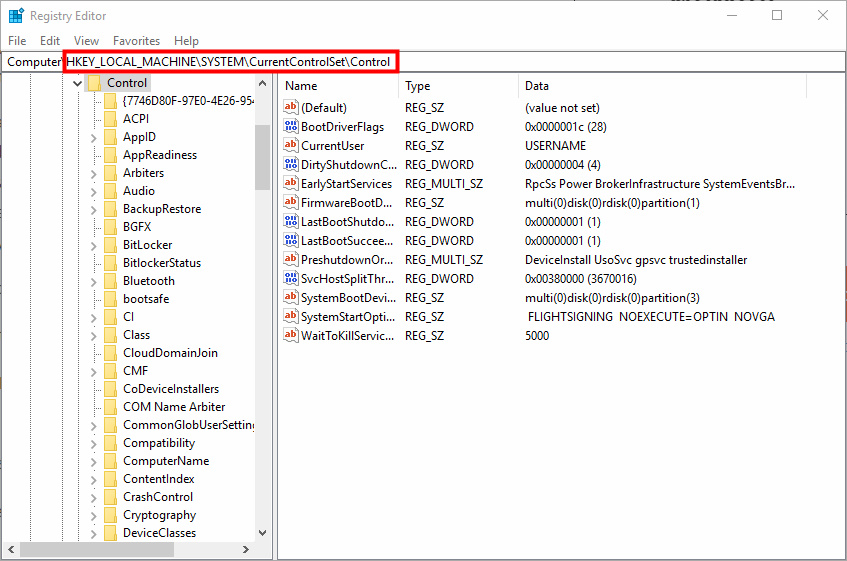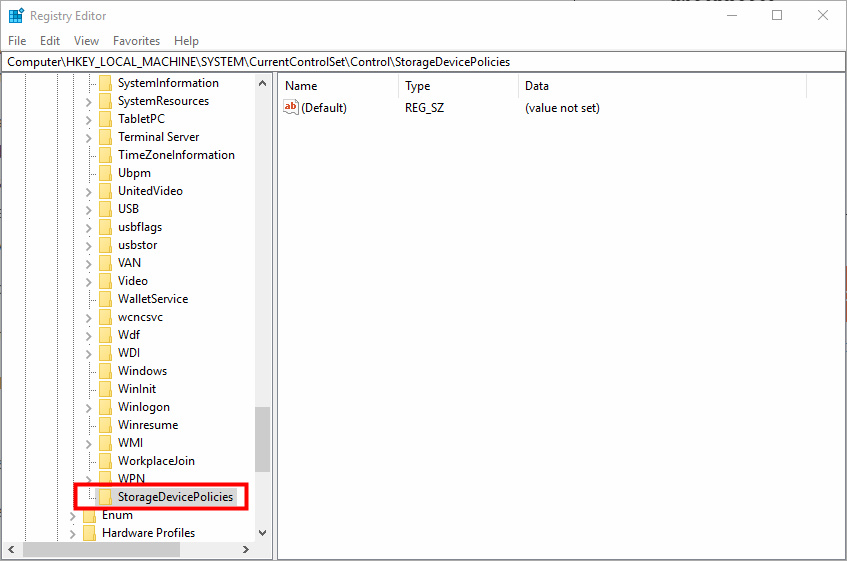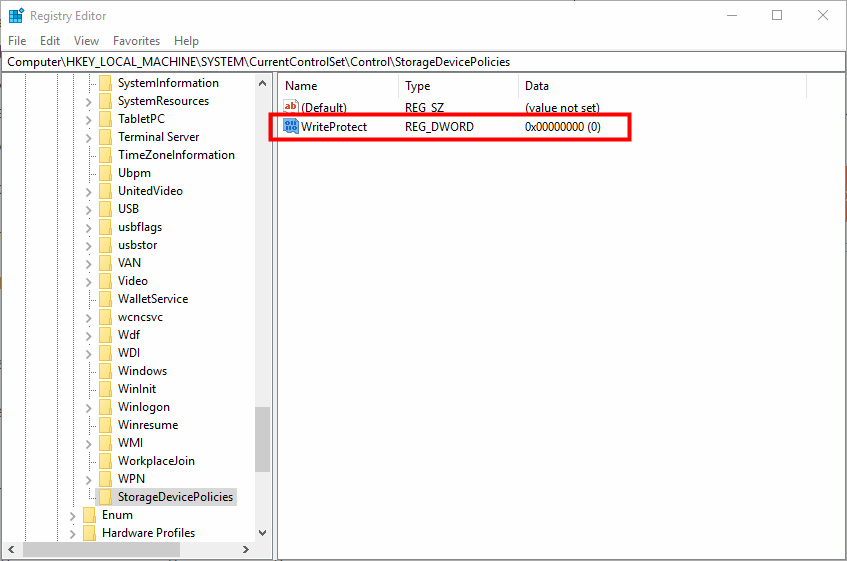Windows - Disable Write to USB Storage Device
How to - Disable Write to USB Storage Device
In this post will shows you how to disable your USB device write, in other words, to lock and prevent any write action to the USB storage devices by using Windows Registry Editor.
Table of - Content
5 - To Reset.
To reset just need to Delete the key you have created StorageDevicePolicies (Note : Delete Carefully), or set the WriteProtect value from 1 to 0. (To see changes Unplug you USB and Plug in again)
Page Categories
Subscribe
0 Comments
Oldest
Newest
Most Voted
Inline Feedbacks
View all comments
0
0
votes
Article Rating