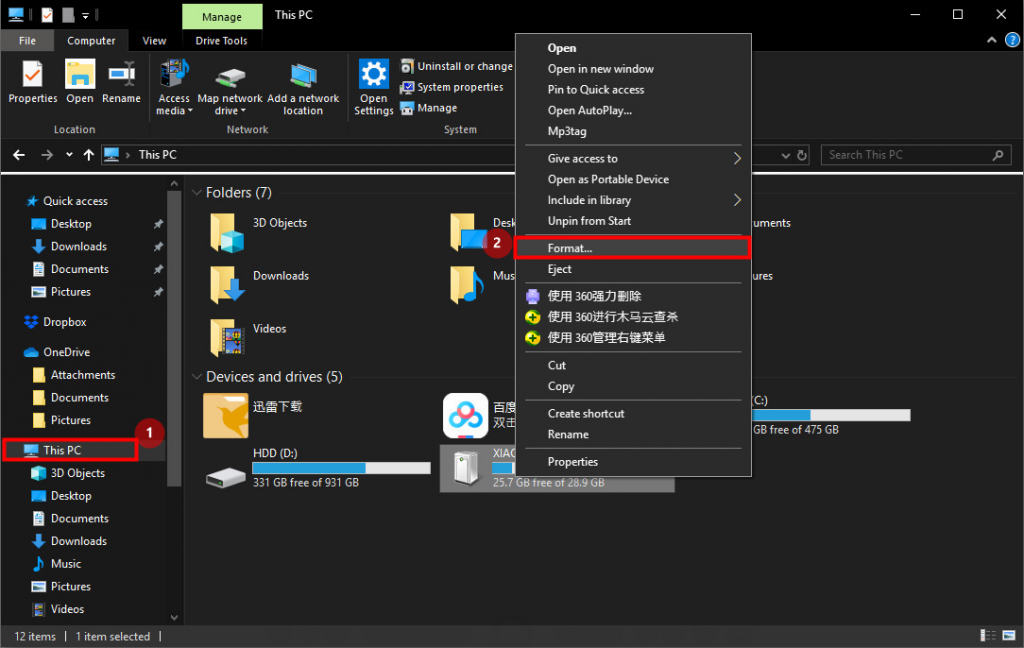Windows - How To Format Flash Drive/ Hard disk
How to - Format Flash Drive/ Hard disk
How to format a USB flash drive using Windows Explorer or using command to format a flash by using windows command prompt.
Quick Format:
– Quick Format that removes files from the partition, does not scan for bad sectors, and data may still be recoverable.
Uncheck Quick Format:
– Uncheck Quick Format (Regular Format) that files are removed from the volume, Scan for bad sector and data may not be recoverable.
Table of - Content
2 - Format Flash Drive Windows Command Prompt.
- Open Windows Command Prompt.(Run as administrator).
- Type in the command : format E: /v:XIAOTIAN /fs:FAT32 /q and press enter twice, E is your flash drive location, /f option you may use “FAT32,” “exFAT,” or “NTFS” , /q is for quick format remove /q will be regular format same as uncheck the quick format Shown at Method 1 image 2.
- After completing the step above your flash drive will be formatted.
Page Categories
Subscribe
0 Comments
Oldest
Newest
Most Voted
Inline Feedbacks
View all comments
0
0
votes
Article Rating