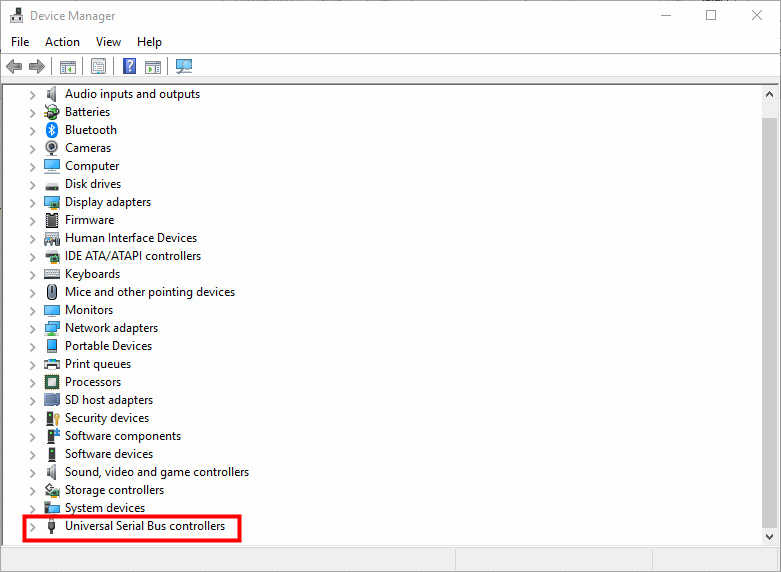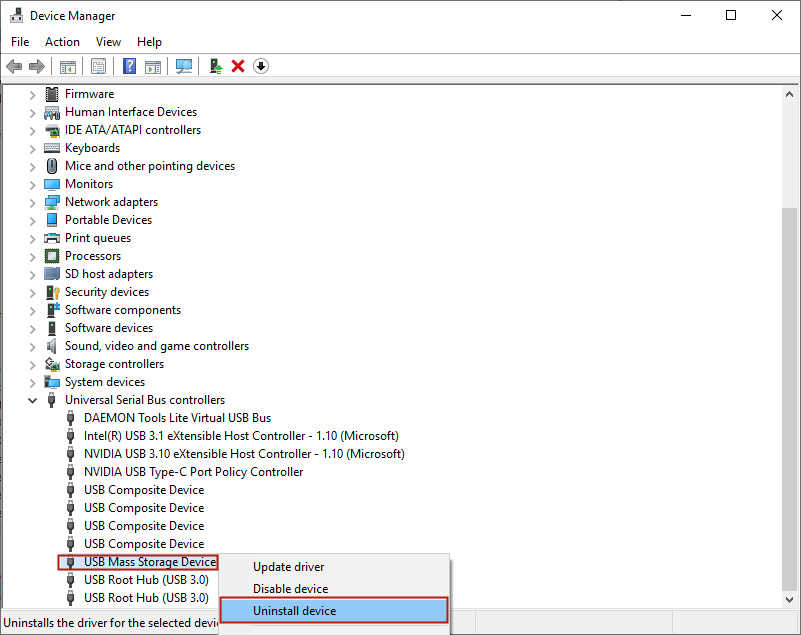Windows - USB SD Does Not Detect Or Not Responding
Solve - USB Storage Device Not Detected
In this post will show you how to solve USB Storage Device/Pendrive after plug in but it unable to detect or not responding but it work fine before or work fine on other PC, but just unable to detect or not responding on your PC, you can try the following steps.
Table of - Content
3 - Uninstall Device.
After you have found Universal Serial Bus Controllers expand and find USB Mass Storage Device, After you found it right click and choose Uninstall Device, after you have uninstall it unplug your Storage Device and Plugin again, it will automatically install, after install you will now see your Storage device connected.
Page Categories
Subscribe
0 Comments
Oldest
Newest
Most Voted
Inline Feedbacks
View all comments
0
0
votes
Article Rating