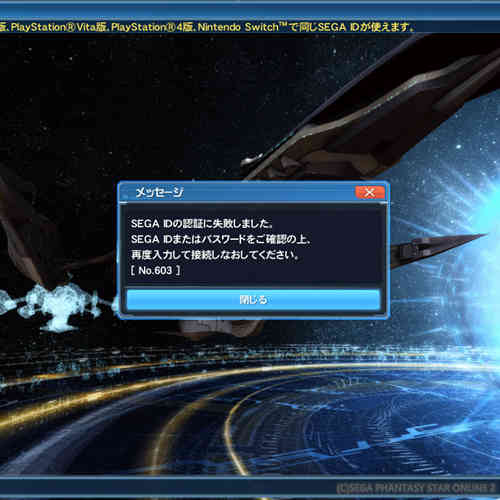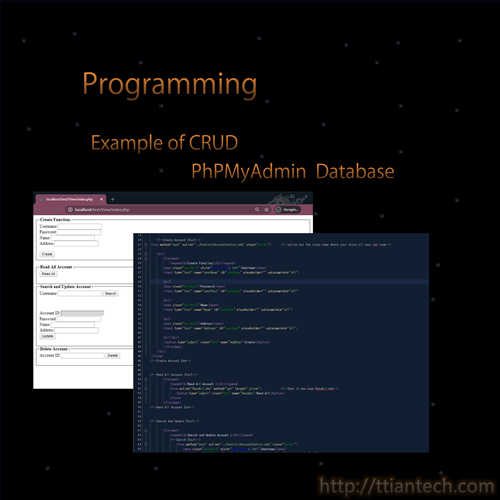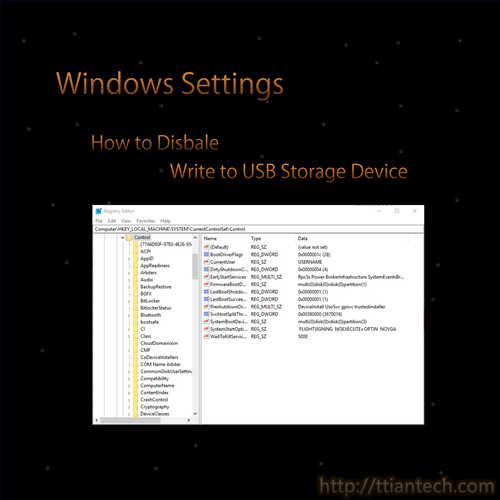【Windows】 Start PC in Safe Mode
In this post will show you the steps on how to start your PC in safe mode by using system configuration under control panel all control panel items administrative tools.
【Windows】How to open Windows Task Manager
In this post will shows you few ways on how to open Windows Task Manager, by pressing Win + R key and key in taskmgr and press OK button.
【Windows】How To Open Windows Command Prompt
In this post will shows you how to open windows Command Prompt in normal or in Run as administrator option.
【PSO2】 Casting Special Ability クラック
Casting info for crack ability status and successful rate. crack Ⅴ ability status having SRT-ATK+30, SRT-DEF+50,HP+50, PP+2
【PSO2】 SEGA Account Recovery
Step to recover your SEGA ID. Either forgot password or SEGA ID by using SEGA Account Recovery method to recover your SEGA ID or Password
【Windows】Disable USB Mass Storage Device
In this post will shows you how to disable USB Mass Storage Device. To disable and not allow any pendrive or flash drive by using windows Registry Editor, but not included External Hard Disk.
【Windows】How to Open Windows Registry Editor
In this post will shows you how to open Windows Registry Editor. Windows Registry that stores settings of windows operating system and application that opt to use the registry.
【PHP】CRUD PhpMyAdmin Database
In this pose shows how to create database into PhpMyAdmin and use php programming language to create, Read, Update, Delete to PhpMyAdmin Database by using NetBeans, XAMPP and MVC Method.
【Windows】Disable Write to USB Storage Device
In this post will shows you how to disable your USB device write, in other words, to lock and prevent any write action to the USB storage devices by using Windows Registry Editor.
【Windows】 Set the behavior of the Laptop when closing the lid
In this post will shows you where to set the behavior of your laptop when closing the lid, either to shut down, sleep, hibernate or do nothing, by default the laptop will put to sleep when closing the lid.