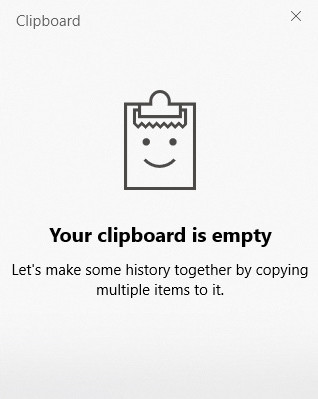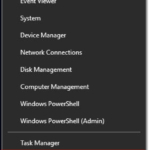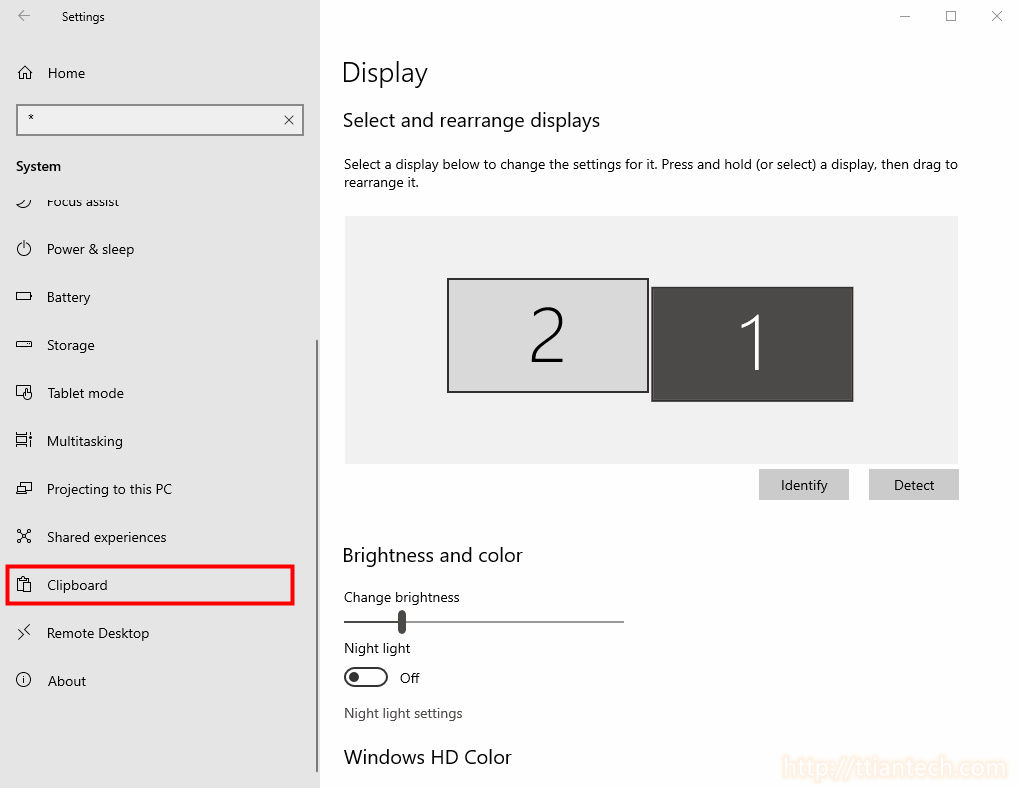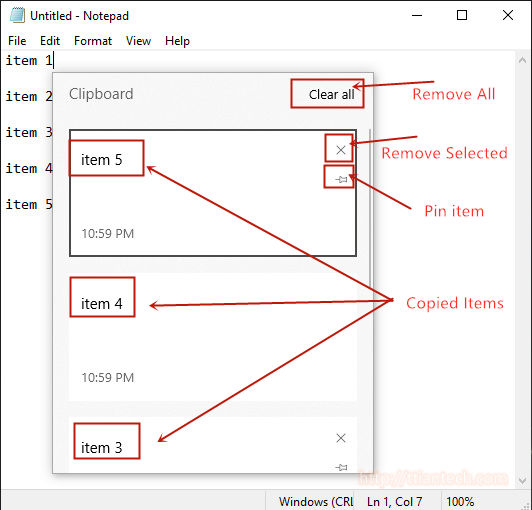Windows 10 - Enable Clipboard History
Enable - Windows 10 Clipboard History
How and where to enable clipboard history. Clipboard allow you to store multiple items to clipboard and you can access a history of items you have copied to your clipboard, pin frequently used item, once you have enable you just need to press Windows logo key + V, you can see all the items that you have copied inside the clipboard history.
<- Screenshot
Table of - Content
No. | Title |
|---|---|
1 | Open Windows Settings |
2 | Go to System under Windows Settings |
3 | Find and locate Clipboard |
4 | Enable Clipboard history |
5 | How To use |
5 - How To use.
After you have enabled the clipboard history, how to use it is you just need to copy item as usual, but each time you copy it will save inside the clipboard history to use or view it you just need to press Windows logo key + V it will show all the items you have copied inside the clipboard history. To clear it you just need to click on the top left Clear all button.
<- Screenshot
Other Post
Subscribe
0 Comments
Oldest
Newest
Most Voted
Inline Feedbacks
View all comments
0
0
votes
Article Rating