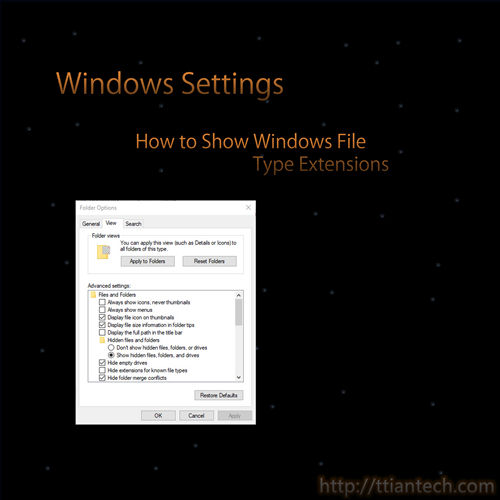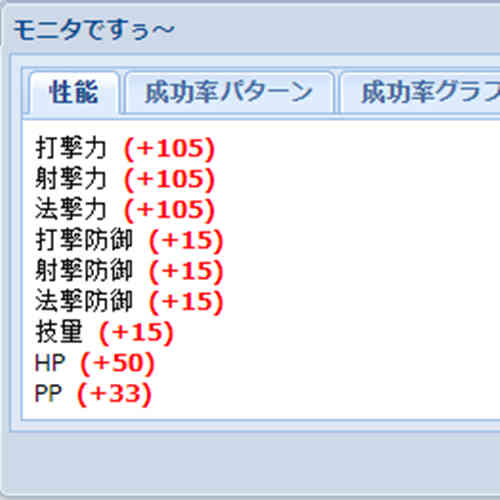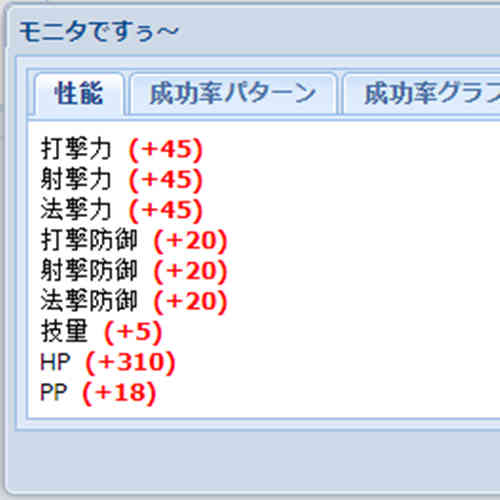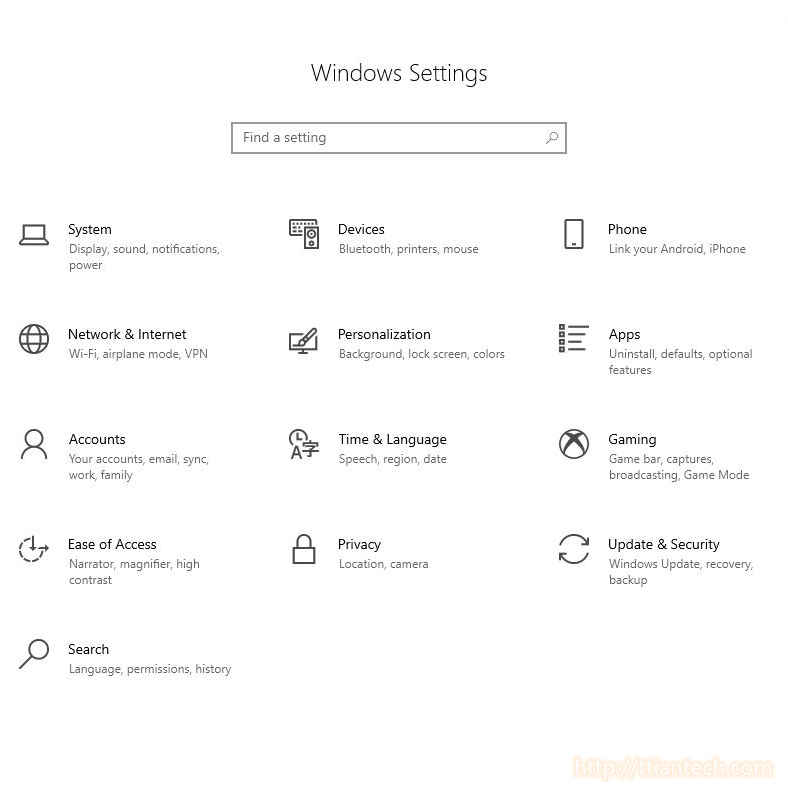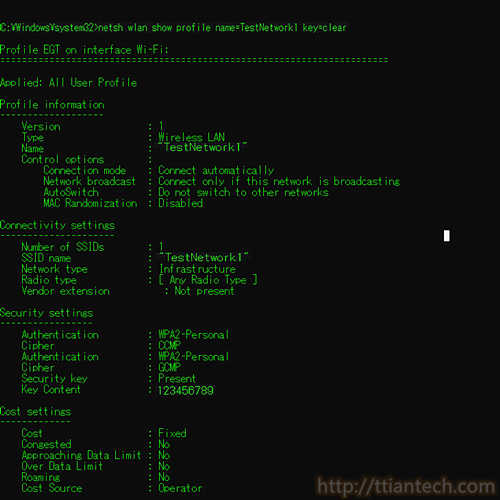【Windows】 Put Computer To Sleep After A Period Of Time
In this post will show you how to set computer never or sleep mode after a period of time not in using it, by default computer will put to sleep after a period of time not using it.
【Dos】Using Command To Remove Wi-Fi Network
In this post will shows you how to forget those wifi network that you connected before, by using windows PowerShell or using command prompt(CMD).
【Windows】 Show Windows File Type Extensions
In this post will shows you how to show/unhide windows file type extension, windows file type extension tells the type of the file and what type of application to execute the file with the extension.
【Windows】 5 Ways to Open Folder Options In Windows
In this post will shows you how to open windows folder option / File Explorer Options, folder option allow you to show hidden files or customize the display of your files in windows explorer.
【Batch File】 Modify Command Inside
A batch file is a plain text file saved with windows command inside with a .bat file format, in this post will show you how to edit or modify windows batch file script that you have created in .bat file format.
【Batch File】 Create Batch File To Shutdown PC
step on how to create batch file for windows and how to turn off, log off, restart your windows computer by using windows command, and script it into batch file and allow you to execute it.
【PSO2】 6s PP33 SRT-ATK105 HP50 Affix Recipe
PSO2 6 slot affix recipe with SRT-ATK+105, and PP+33 HP+50 SRT-DEF+15, DEX+15 with success rate of 100% by using Ability Success Rate +40%.
【PSO2】 6s HP310 PP18 SRT-ATK45 Affix Recipe
PSO2 6 slot affix recipe with SRT-ATK+45, and PP+18 HP+310 SRT-DEF+20, DEX+5 with success rate of 100% by using Ability Success Rate +30%.
【Windows】 Enable Clipboard History Windows 10
Step by step to enable clipboard history. Clipboard allow you to store multiple items to clipboard and you can access a history of items you have copied to your clipboard, pin frequently used item, once you have enable you just need to press Windows logo key + V, you can
【Dos】 Trace History Connected Wifi Password
Using command prompt to trace history connected wifi password, find wifi password that has been connected before for windows