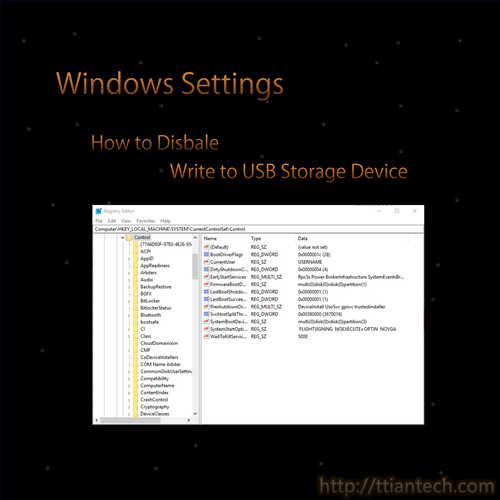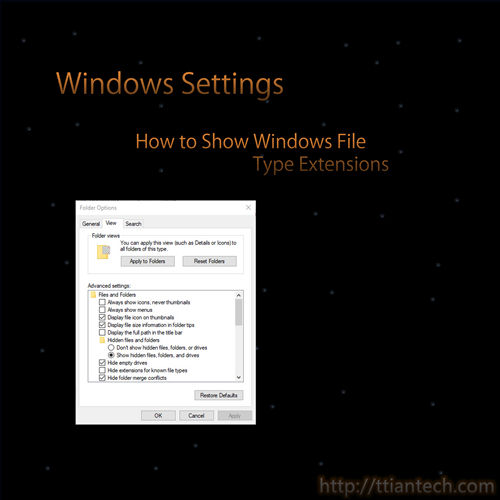【Windows】How to open Windows Task Manager
In this post will shows you few ways on how to open Windows Task Manager, by pressing Win + R key and key in taskmgr and press OK button.
【Windows】How To Open Windows Command Prompt
In this post will shows you how to open windows Command Prompt in normal or in Run as administrator option.
【Windows】Disable USB Mass Storage Device
In this post will shows you how to disable USB Mass Storage Device. To disable and not allow any pendrive or flash drive by using windows Registry Editor, but not included External Hard Disk.
【Windows】How to Open Windows Registry Editor
In this post will shows you how to open Windows Registry Editor. Windows Registry that stores settings of windows operating system and application that opt to use the registry.
【Windows】Disable Write to USB Storage Device
In this post will shows you how to disable your USB device write, in other words, to lock and prevent any write action to the USB storage devices by using Windows Registry Editor.
【Windows】 Set the behavior of the Laptop when closing the lid
In this post will shows you where to set the behavior of your laptop when closing the lid, either to shut down, sleep, hibernate or do nothing, by default the laptop will put to sleep when closing the lid.
【Windows】 Put Computer To Sleep After A Period Of Time
In this post will show you how to set computer never or sleep mode after a period of time not in using it, by default computer will put to sleep after a period of time not using it.
【Dos】Using Command To Remove Wi-Fi Network
In this post will shows you how to forget those wifi network that you connected before, by using windows PowerShell or using command prompt(CMD).
【Windows】 Show Windows File Type Extensions
In this post will shows you how to show/unhide windows file type extension, windows file type extension tells the type of the file and what type of application to execute the file with the extension.
【Windows】 5 Ways to Open Folder Options In Windows
In this post will shows you how to open windows folder option / File Explorer Options, folder option allow you to show hidden files or customize the display of your files in windows explorer.