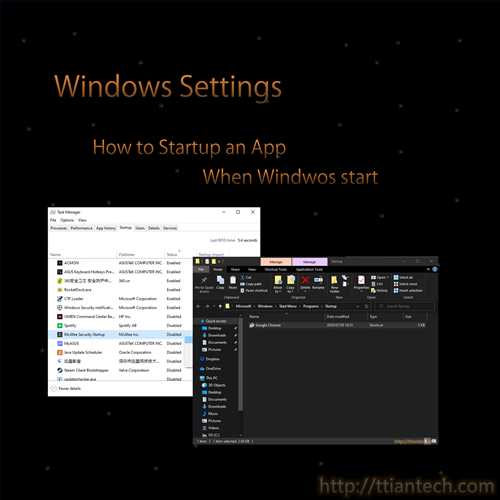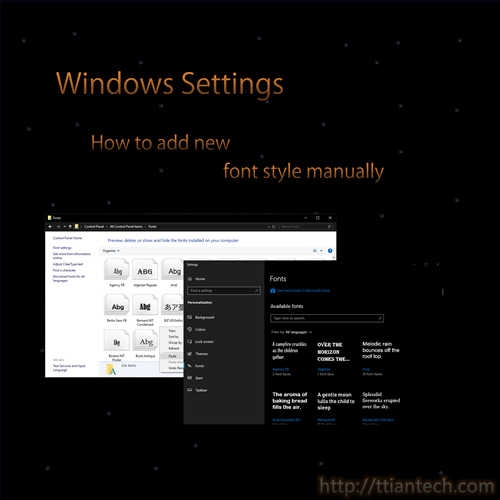【Windows】How To Rearrange Multi Screen Displays Windows 10
In this post will shows you how to rearrange screen displays when you connect to multiple monitor display, rearrange allow you to move your mouse to the top, left right or down to the connected secondly or third display in which location.
【Windows】Startup an app when windows start Manually
In this post will show you 2 method on how to enable and disable startup when windows start by using windows task manager and placing application into windows startup folder.
【Windows】Change default App to Dark Mode
Step on how to change windows default app or file explorer to dark mode on windows 10, after change all those default app background will become dark mode.
【Windows】Switch From Windows Power Shell to Command Prompt
Steps on how to replace Command Prompt with Windows PowerShells or Windows PowerShells to Command Prompt in the menu when you roght-click the start button or press Win key + X on windows 10.
【Windows】Add Font Style To Windows Manually
Step by step on how to add or copy new external font style into your windows PC manually. Download and unzip the zip file and copy into windows font folder.
【Windows】How To Format Flash Drive/ Hard disk
How to format a USB flash drive using Windows Explorer or using command to format a flash by using windows command prompt.
【Windows】How to Connect hidden Network
How to Connect to a Hidden Network/WiFi on windows,In this post will shows you how to Connect to a Hidden Network/WiFi that you will not directly see the network or WiFi name on your WiFi list.
【Windows】 Start PC in Safe Mode
In this post will show you the steps on how to start your PC in safe mode by using system configuration under control panel all control panel items administrative tools.
【Windows】How to open Windows Task Manager
In this post will shows you few ways on how to open Windows Task Manager, by pressing Win + R key and key in taskmgr and press OK button.
【Windows】Disable USB Mass Storage Device
In this post will shows you how to disable USB Mass Storage Device. To disable and not allow any pendrive or flash drive by using windows Registry Editor, but not included External Hard Disk.
- 1
- 2