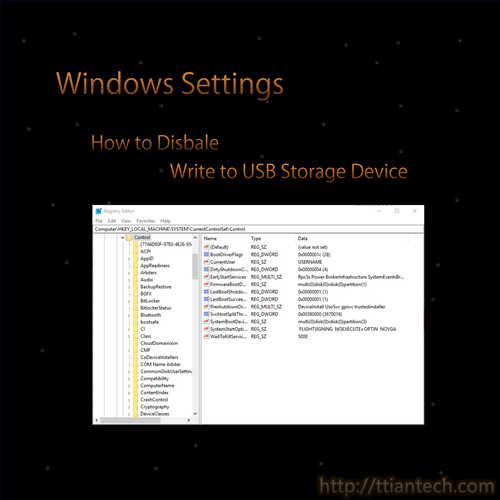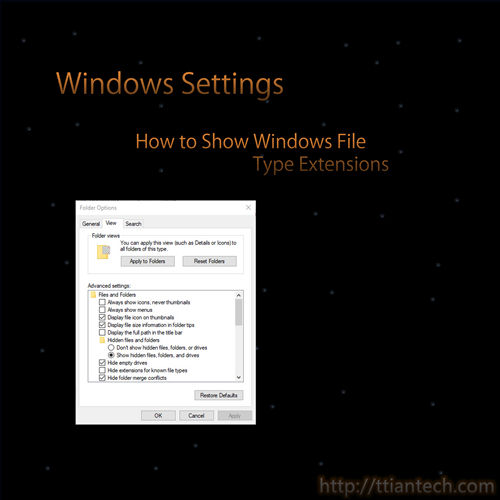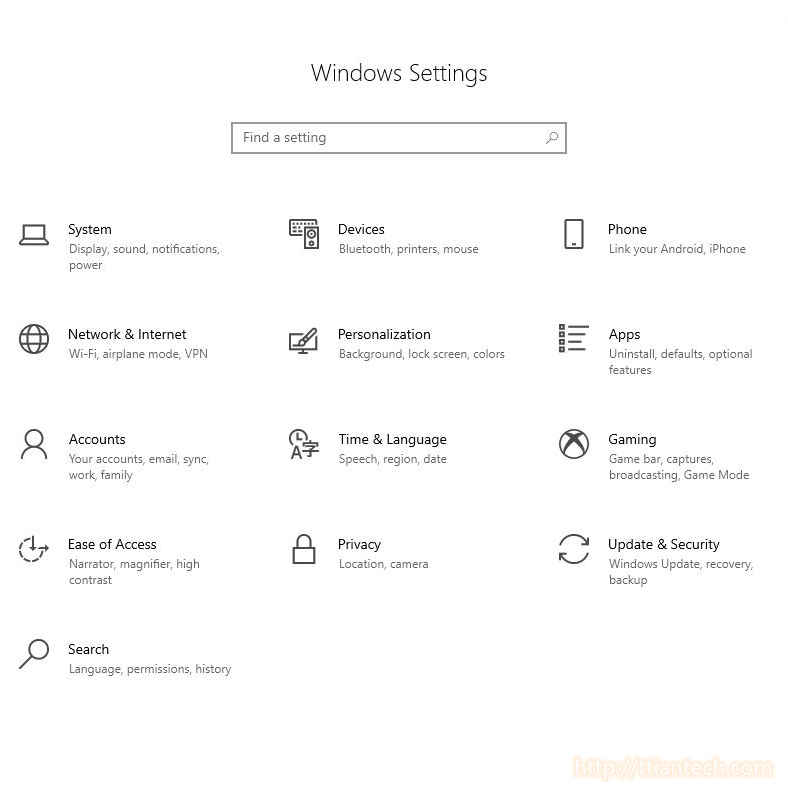【Windows】How to Open Windows Registry Editor
In this post will shows you how to open Windows Registry Editor. Windows Registry that stores settings of windows operating system and application that opt to use the registry.
【Windows】Disable Write to USB Storage Device
In this post will shows you how to disable your USB device write, in other words, to lock and prevent any write action to the USB storage devices by using Windows Registry Editor.
【Windows】 Set the behavior of the Laptop when closing the lid
In this post will shows you where to set the behavior of your laptop when closing the lid, either to shut down, sleep, hibernate or do nothing, by default the laptop will put to sleep when closing the lid.
【Windows】 Put Computer To Sleep After A Period Of Time
In this post will show you how to set computer never or sleep mode after a period of time not in using it, by default computer will put to sleep after a period of time not using it.
【Windows】 Show Windows File Type Extensions
In this post will shows you how to show/unhide windows file type extension, windows file type extension tells the type of the file and what type of application to execute the file with the extension.
【Windows】 5 Ways to Open Folder Options In Windows
In this post will shows you how to open windows folder option / File Explorer Options, folder option allow you to show hidden files or customize the display of your files in windows explorer.
【Windows】 Enable Clipboard History Windows 10
Step by step to enable clipboard history. Clipboard allow you to store multiple items to clipboard and you can access a history of items you have copied to your clipboard, pin frequently used item, once you have enable you just need to press Windows logo key + V, you can
【Windows】 How To Solve Unidentified Network
Step by step how to solve unidentified network and step to change network security key after wifi password has been changed and computer still remain the old wifi password.
Disable/Enable automatic maximize while dragging a window
Disable/Enable automatic maximize while dragging a window Enable or disable windows 10 multitasking
- 1
- 2